Credit Card Number—The number associated with a cardholder account.
Bank Account Number—The account number associated with a savings or checking account at a financial institution. The checking account number is located at the bottom of a check.
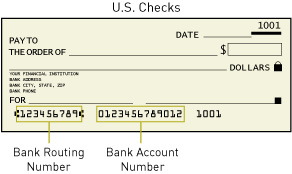
The Search ARB Subscriptions page allows you to search subscriptions for your payment gateway account.
Your search will return one or more subscriptions depending on the combination of search criteria you submit. In general, the more search criteria you enter, the more focused your results.
To search ARB Subscriptions:
Step 1: Enter ARB Subscription Information
Enter subscription-specific information.
Subscription ID—The identification number assigned to a subscription by the payment gateway.
Subscription Name—The merchant-assigned name for a subscription.
Subscription Status—The processing status of a subscription.
Active – The subscription is being processed successfully according to schedule.
Suspended – The subscription is currently suspended due to a transaction decline, rejection, or error. Suspended subscriptions must be reactivated before the next scheduled transaction or the subscription will be terminated by the payment gateway.
Terminated – The suspended subscription has been terminated by the payment gateway. Terminated subscriptions cannot be reactivated. If necessary, they can be recreated.
Canceled – The subscription has been manually canceled by the merchant. Canceled subscriptions cannot be reactivated. If necessary, they can be recreated.
Expired – The subscription has successfully completed its billing schedule. Expired subscriptions cannot be renewed.
Invoice Number—The merchant-assigned invoice number associated with the subscription.
Starts Between—A range of dates between which the subscription’s start date occurred.
Ends Between—A range of dates between which the subscription’s end date occurred.
Step 2: Enter Credit Card/Bank Account Information
Credit Card Number—The number associated with a cardholder account.
Bank Account Number—The account number associated with a savings or checking account at a financial institution. The checking account number is located at the bottom of a check.
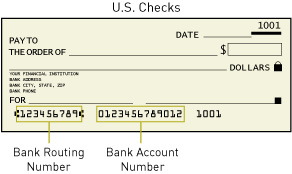
Note: The wildcard symbols percent sign (%) and asterisk (*) are allowed for all fields except the following: Subscription ID, Credit Card Number, and Bank Account Number.
Step 3: Enter Customer Information
Customer Name—The name of the customer associated with the transaction.
Customer ID—A unique merchant-assigned identifier for a customer.
Step 4: From the Show drop-down list, select the number of results you would like to see per page: 10 (default), 15, 20, 25, or 1000.
Step 5: Click Search. Your results are displayed on the Search ARB Subscription Summary page.
Click the Next and Prev links at the top right of the table to navigate backward and forward through the list of subscriptions. You can also use the View All option to see all the individual subscriptions on a single page. This is recommended only if your summary of subscriptions contains 50 or fewer subscriptions.